Uploading Logos and Banners
Customizing the Look
Customizing the look of the screen for your program in the app with your organization's logos and branding is also very easy. By adding your brand assets you can quickly create a polished and professional look to your program.
Uploading Logos and Featured Images
To customize the look of your screen you will need some properly sized graphics or logos which you will then upload using the step-by-step builder. Once you have your graphics designed and resized, all you need to do is go into your admin, click on the program you want to customize, go to the "Graphics" tab, and start uploading your graphics. On the Graphics tab you will see a "Select File" button next to each component. Simply click the "Select File" button to open the file browser on your computer and select the file with the graphic you want to upload. After selecting the file you want to upload, click the "Upload" button to upload and save the graphic. Repeat this step for all of the graphics you want to upload (you may select multiple files at one time then upload at the same time).
- Design and resize graphic elements.
- Go to your admin and select the program you want to upload the graphics to.
- Click on the "Graphics" tab.
- Click the "Select File" button next to a component.
- Use the file browser to locate and select the file you want to upload.
- Click the "Upload" button to upload and save the graphic.
- Repeat for the other graphic components.
You can preview the graphics right there next to file upload area, as well.
NOTE: If you are updating a graphic with a new one and do not see the updated graphic in the preview area of the browser please refresh your browser. The older version of the graphic may be cached in the browser.
There are several components of the screen that you can customize. The required file sizes for each one are outlined below. We recommend utilizing as many as possible to create a high quality look for your program.
File Sizes and Format
Graphic files must be either PNG of JPG. All sizes below are using a resolution of 72 pixels.
- Icon: 120px x 120px
- Featured Top: 640px x 400px
- Featured Bottom: 640px x 400px
- Banner 1: 620px x 150px
- Banner 2: 620px x 150px
- Reward: 640px x 640px
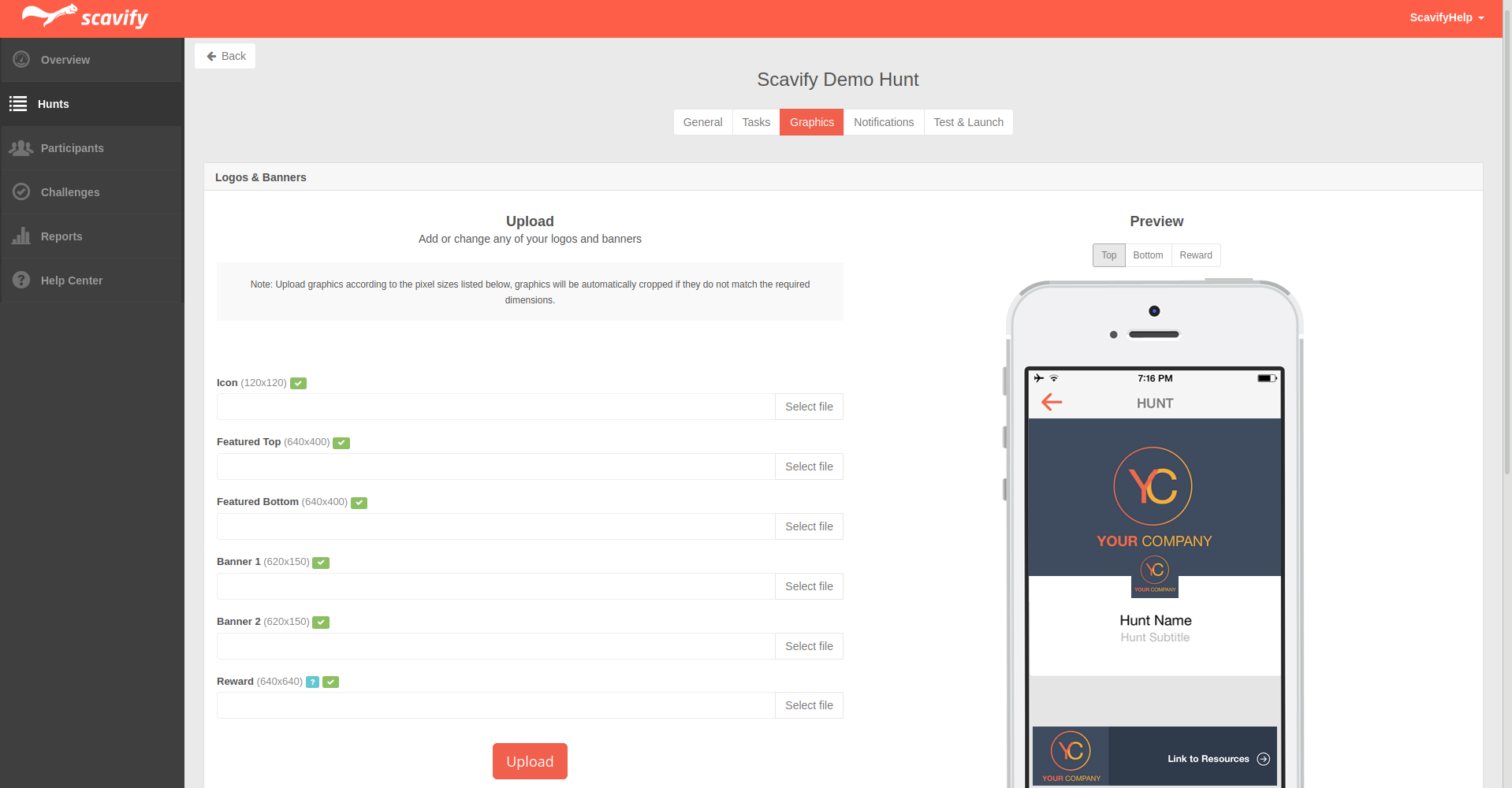
Banners and Links
You can make any banner linkable by adding a URL to any of the banners. Simply add a URL to the respective form fields in the Banner Links section and click "Save".
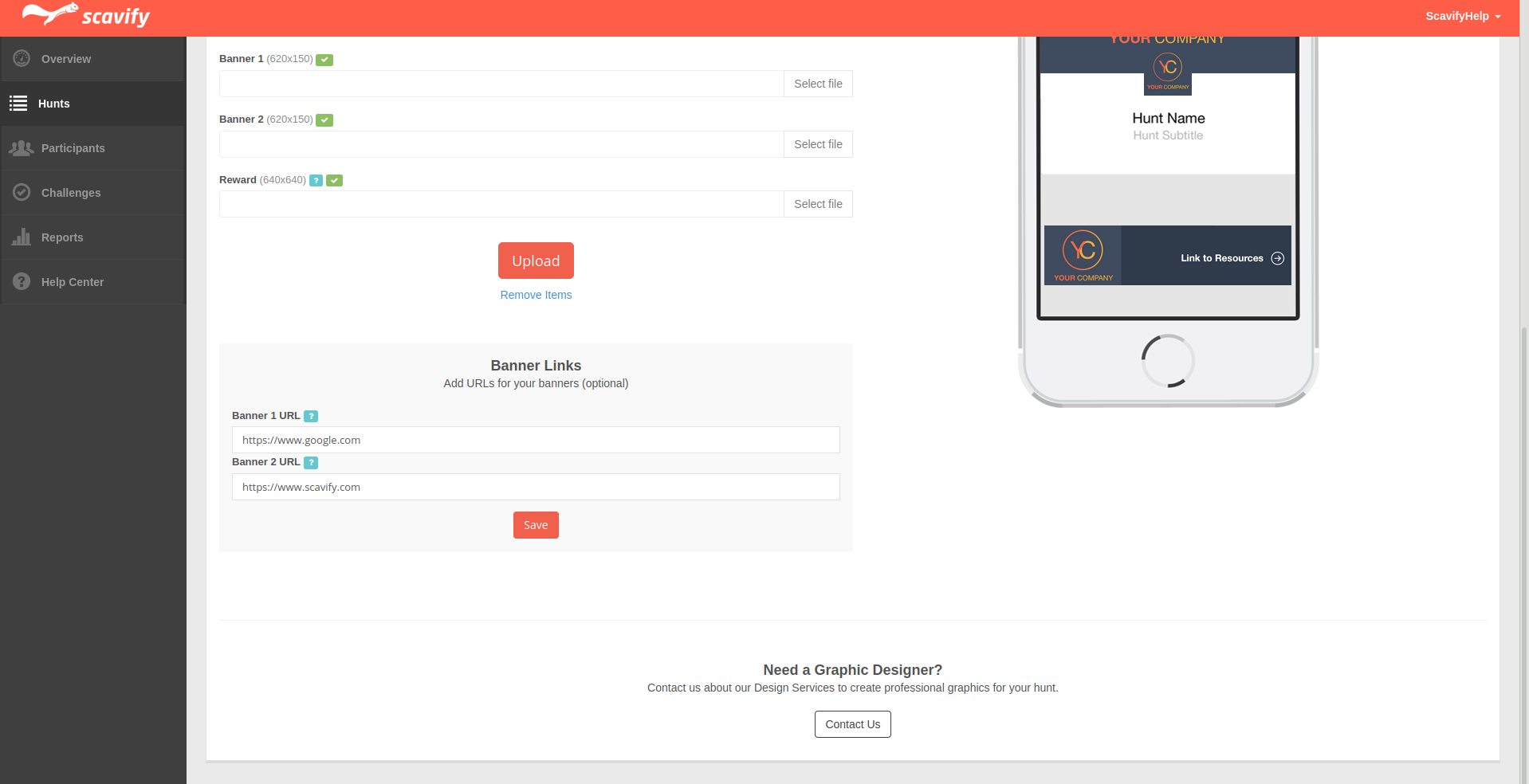
Each step of the customization process is discussed in greater detail in the guides.
